install php5.3
- 安装运行依赖包&下载php5.3 tar包
|
|
- 配置资源
|
|
- 编译&安装
|
|
- 设置相关配置
|
|
安装nginx
- 安装nginx1.12.0版本所以要配置最新的yum源;接下来就是安装运行了。
|
|
安装Percona Server 5.7
- 安装percona仓库源
|
|
- 检验安装是否成功||直接安装服务
|
|
- NOTE要点
- 临时密码存放在/var/log/mysqld.log,执行以下便得到
|
|
- 必须更改root临时密码,执行以下&&按照提示操作更改密码
|
|
服务器关闭密码登录&&配置ssh
创建用户并设置。分配拥有sudo用户组
|
|
执行&配置ssh相关操作
- 在本机生成密钥执行以下命令
|
|
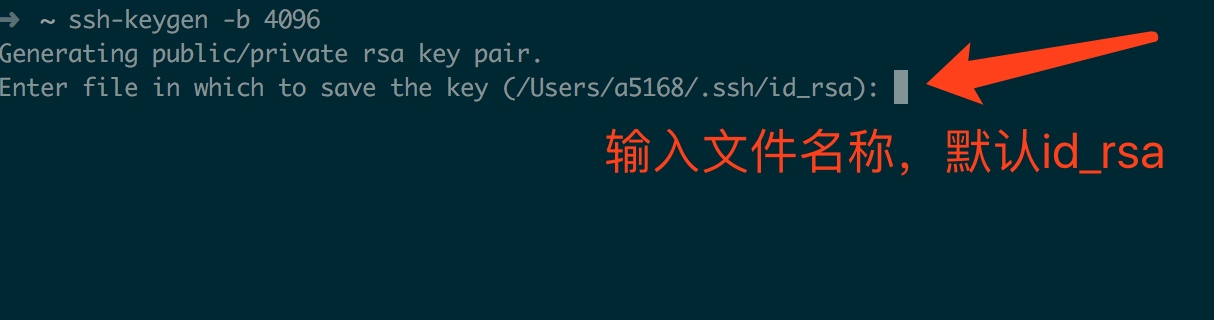
回车将要求你填入一个key密码;按提示执行之后将生成私钥test、公钥test.pub文件
- 将生成好test.pub传到服务器
|
|
- 登录到服务器编辑sshd_config文件
|
|
进行ssh无密钥连接服务器
本机用Sublime打开 sbul ~/.ssh/config 尾部添加以下内容:
|
|
iTerm终端执行ssh sexy #上边config文件添加的别名;将出现以下信息。输入刚才创建ssh-keygen时的密码。连接成功
使用gitolite创建git服务仓库
- 根据上边操作生成名为git的ssh-key,然后上传到服务器/tmp目录备用
|
|
- 创建只具有读写的系统账号
|
|
- 切换到刚创建git用户&&创建bin目录
|
|
- 克隆gitolite源码&&安装
|
|
- 本地配置.ssh/config并进行别名连接配置
|
|
至此整个服务已经搭建好。